Inventory
Inventory in Yarsa Play, refers to a system that manages the supply, usage, and status of the assets within the game. The inventory items can contain anything a player is able to own in their gamer inventory, and also entities like shop spend items (coins), shop receive items (buying gems in exchange of coins), rewards (skins, or equipments), or login rewards.
The inventory module lets you:
-
Define the items added in the Assets module, including elements such as weapons, armor, consumables, and other virtual objects.
-
Allows control over item occurrences and volumes by defining their commonality or rarity.
The asset module is the base for creating inventory as game items must be added in the assets module first to manage and utilize them through the inventory module.
All game items can be labeled for easy identification and allocated with their default and maximum ownable quantities in the inventory module. This helps define each item's status within the game, making it easier to manage player interactions with those items.
Inventory Configuration and Management in Yarsa Play
What You’ll Need
-
An organization and game project created in Yarsa Play
-
Pre-added files in the Assets module
-
Inventory item specification details
Go to Inventory, and add inventory items with Create Inventory Item button.
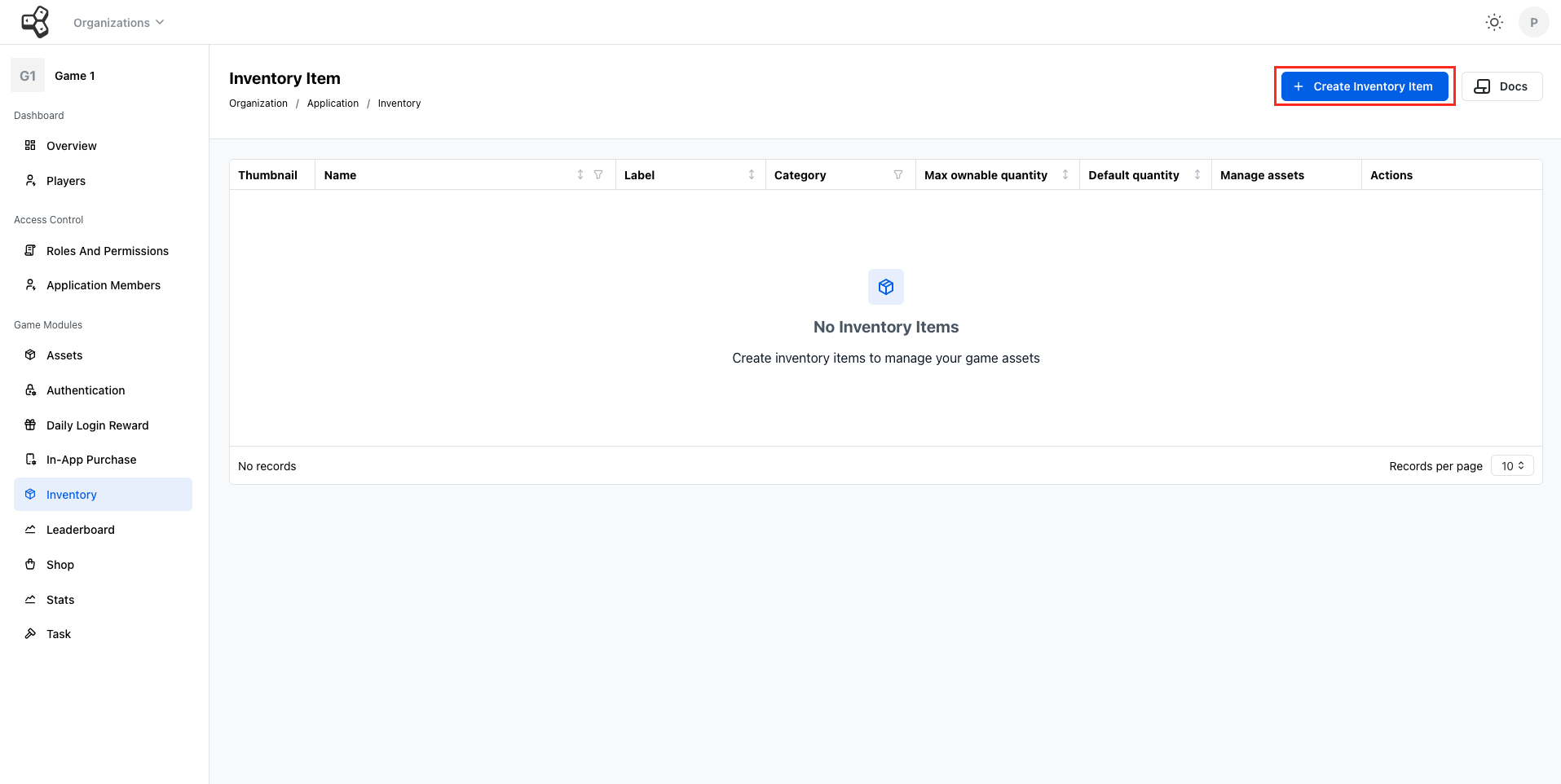 Add inventory item and it’s details under the fields. Each item must be added individually and provided with its specific description based on the item type. There are multiple fields listed for including other descriptive labels that helps in identifying and defining them.
Add inventory item and it’s details under the fields. Each item must be added individually and provided with its specific description based on the item type. There are multiple fields listed for including other descriptive labels that helps in identifying and defining them.
Note: Fields marked with an asterisk (*) are mandatory to be filled out.
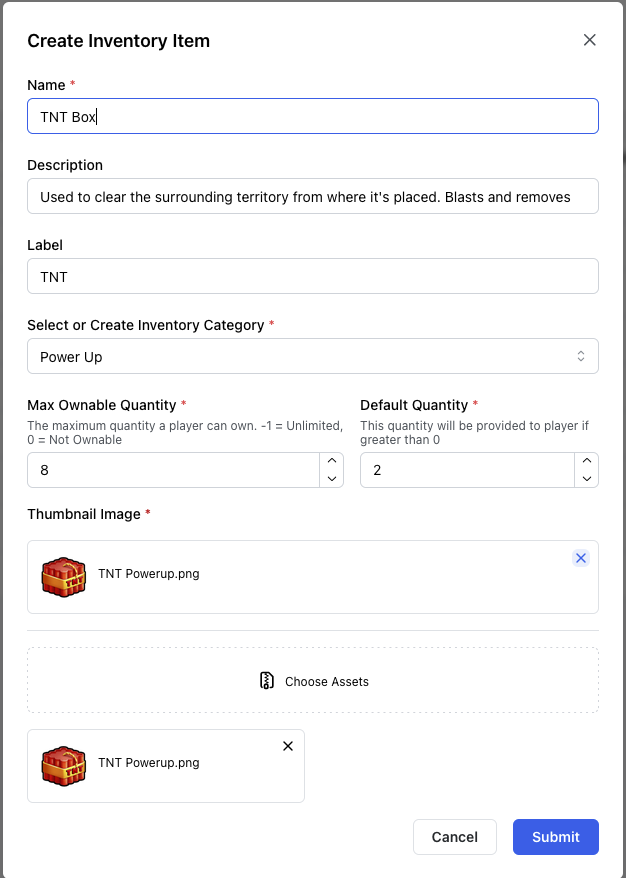 You can define your inventory items based on the following titles:
You can define your inventory items based on the following titles:
| Field | Description |
|---|---|
| Name | Name of the inventory item. |
| Description | Describe the use of the item in the game. |
| Label | Unique label to identify the item. |
| Inventory Category | Category the item falls under. You can create custom categories to group your inventory items for proper organization. |
| Max Ownable Quantity | The maximum quantity of an item a player can own. A value of -1 indicates unlimited ownership. A value of 0 indicates the item cannot be owned. Positive values specify the exact amount that can be owned. |
| Default Quantity | Any value specified in this field will determine the amount of the item the player receives by default. |
| Thumbnail Image | The image used to represent the item. |
| Choose Assets | Items from the Assets module that will serve as the stated item. |
You can also create and add assets from the inventory module. Go to Create Inventory Item > Choose Assets > Add Assets, and proceed with uploading the required asset.Refer to our Inventory scalar documentation to retrieve lists of inventory items for a specific user or application, and to adjust item quantities (increase or decrease).