Task
The task module by Yarsa Play facilitates the creation of custom missions that players or groups must complete to earn rewards or experience points (XP). Your game should include specific statistical details in the Stats module first to design and assign these missions to players. Players can undertake these missions to expedite game progression, accomplish objectives, and enhance their in-game abilities.
Yarsa Play’s Task module offers creation of two types of tasks:
-
Main Task: A standalone task that may require significant effort, resources, and advanced player skills to complete, offering substantial rewards upon completion.
-
Sub Task: A breakdown of the Main Task into two or more mini-tasks. These are generally easier to complete, require fewer resources, and offer minimal rewards upon completion.
Developers can design tasks and missions easily based on the statistics they have pre-defined for their games and further categorize them into the task families, i.e., Main and Sub Task based on factors like difficulty, rewards, or the player's skill level.
Design Tasks in Yarsa Play
To create tasks and mission, you’ll need:
-
An active organization and an app created in Yarsa Play
-
Pre-configured statistical details in the Statistics Module
-
Ready to use inventory item in the Inventory Module
-
Details required for the said task
Creating Main Task
Go to the Task Module and click on the Create Task button to create a new task and fill in the relevant details under these fields:
| Field | Description |
|---|---|
| Name | Custom name of the task. |
| Description | Specify the objective of the task. |
| Task Family | Choose whether the task is assigned Daily, Weekly, Monthly, Seasonal, or is a Lifetime achievement. Expiration day and time for task families are: Daily: 12:00 am, Weekly: every Sunday 12:00 am, Monthly: every first day of month 12:00 am, Seasonal: based on season end date from the application season. |
| Achievement Tasks | If the task is designed as a one-time task and can be considered an achievement. |
| Active Tasks | There are two types of tasks based on their status. Active tasks can be assigned by the client to the players, whereas inactive tasks cannot be assigned via API calls but can be created and listed under the Task module for future use. |
| Stats | Choose the stats from the Stat module providing the basis of the task actively in creation. |
| Number of Games | Specify the number of games required to complete the task. A value of 0 indicates an unlimited number of games for task completion. For subtasks, the number of games must not exceed the amount specified in the parent task unless the parent task allows for an unlimited number of games (i.e., 0 games). |
| Target Value | Set the target value needed to be met for mission completion. |
Once completed, you can submit the details with the help of the Submit button.

To add rewards for the main task, click on the the Rewards (0) button under the Manage Rewards field.
 On the directed page, you can add rewards using the Create Reward button. Items from the Inventory module will appear in the Inventory Item field, where you can select them and specify the quantity to be distributed upon task completion in the Quantity field.
On the directed page, you can add rewards using the Create Reward button. Items from the Inventory module will appear in the Inventory Item field, where you can select them and specify the quantity to be distributed upon task completion in the Quantity field.
Creating Sub-tasks
To create sub-tasks, first ensure that you have created a main task.
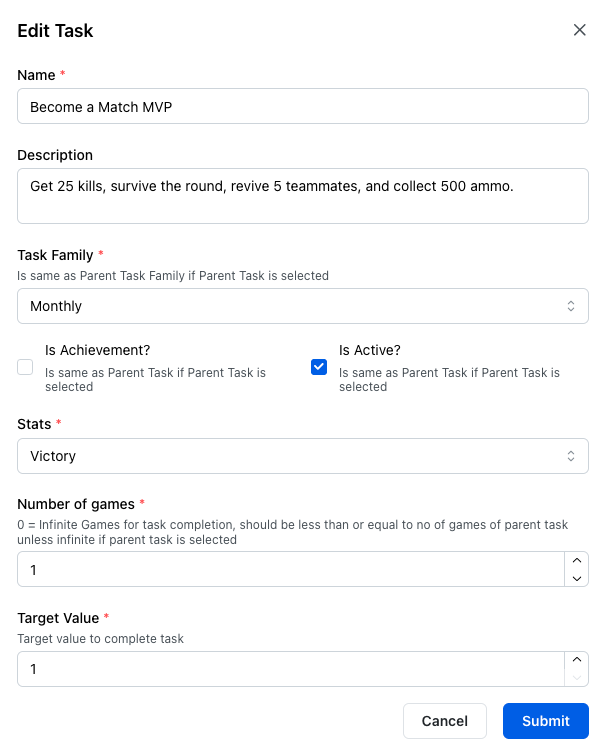 Once the main task is created, you can click the Sub-Tasks (0) button to add sub-tasks. For the main task titled Become a Match MVP, example sub-tasks are illustrated in the image below.
Once the main task is created, you can click the Sub-Tasks (0) button to add sub-tasks. For the main task titled Become a Match MVP, example sub-tasks are illustrated in the image below.
You can add rewards to individual sub-tasks or to the main task by using the Rewards (0) button.
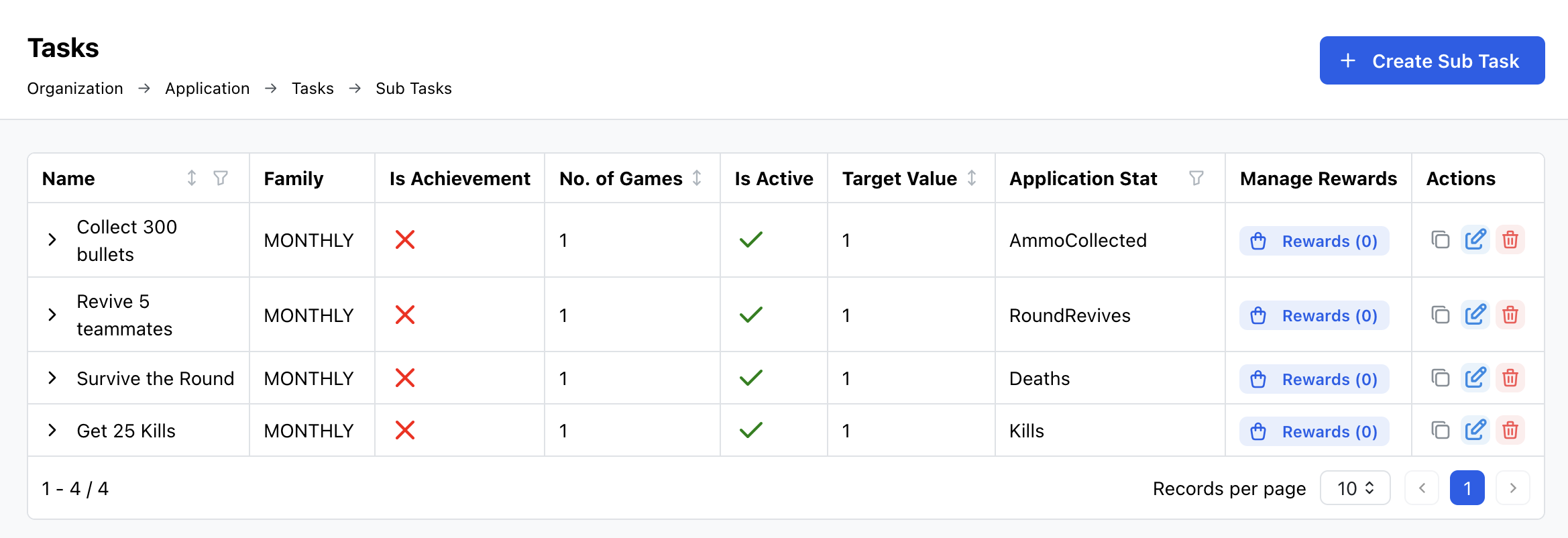 Since this task is repeated monthly, it shouldn't be classified as an achievement.
Since this task is repeated monthly, it shouldn't be classified as an achievement.
This concludes the configuration options available on the dashboard side of the Task module. For a list of configured tasks and achievements, retrieving completed and uncompleted tasks, claiming rewards, and more, please refer to the Task’s API documentation.